How to Access the Community Map of Canada Vector Basemap
Looking for a highly accurate Canadian basemap for your projects? The Community Map of Canada basemap is updated daily and built with authoritative Canadian data. Here are a few simple steps on how to include the Community Map of Canada vector basemaps in ArcGIS Online and ArcGIS Pro.
Your maps deserve a great basemap.
The Community Map of Canada is a basemap of Canada that is built from authoritative data. It is updated daily and republished twice a week. Content is provided by more than 420 sources across municipal, provincial and federal levels of government, along with other authoritative contributors such as First Nations, post-secondary institutions, port authorities and airport authorities. The number of contributors is continuously increasing. With availability in six standard styles, this basemap provides up-to-date and accurate information to use as a foundation in your mapping projects.
The Community Map of Canada vector basemap is accessible via the Living Atlas, by visiting the item’s webpage, or by accessing it in the basemap picker in ArcGIS Pro or ArcGIS Online, provided your organization has enabled Esri vector basemaps. If not, you can easily enable it by following these simple steps:
Include the Community Map of Canada Vector Basemap in the Basemap Picker
- Log in as an administrator for your organization in ArcGIS Online.
- At the top of the site, click Organization and then click the Settings tab.

- In the General Settings, scroll down to “Organizational defaults” and ensure that “Canada” is selected as the Region. If you are unable to change this setting, you can still include the Community Map of Canada basemaps by creating a custom basemap gallery

- In the Security Settings, scroll down to “Sharing and searching” and ensure that the option for “Members can search for content outside of the organization” is toggled on so users can view the basemaps in ArcGIS Online. Users can use the basemaps in ArcGIS Pro, whether this option is toggled on or off.
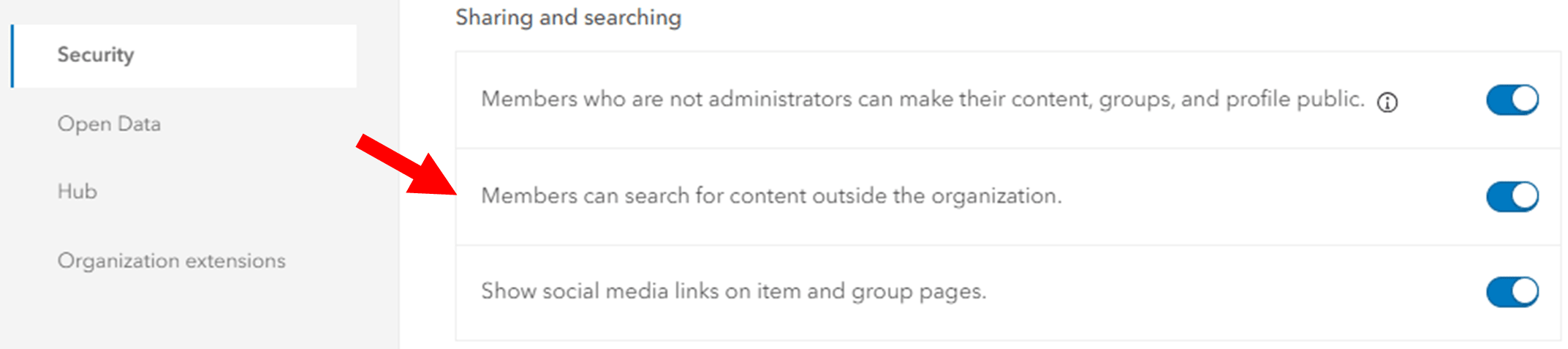
- Next, click "Map" on the left side of the page.
- Click the Edit button in the "Basemap gallery" to open the Group drop-down menu. This drop-down menu provides you with several basemap galleries to choose from. Select "Esri Default."
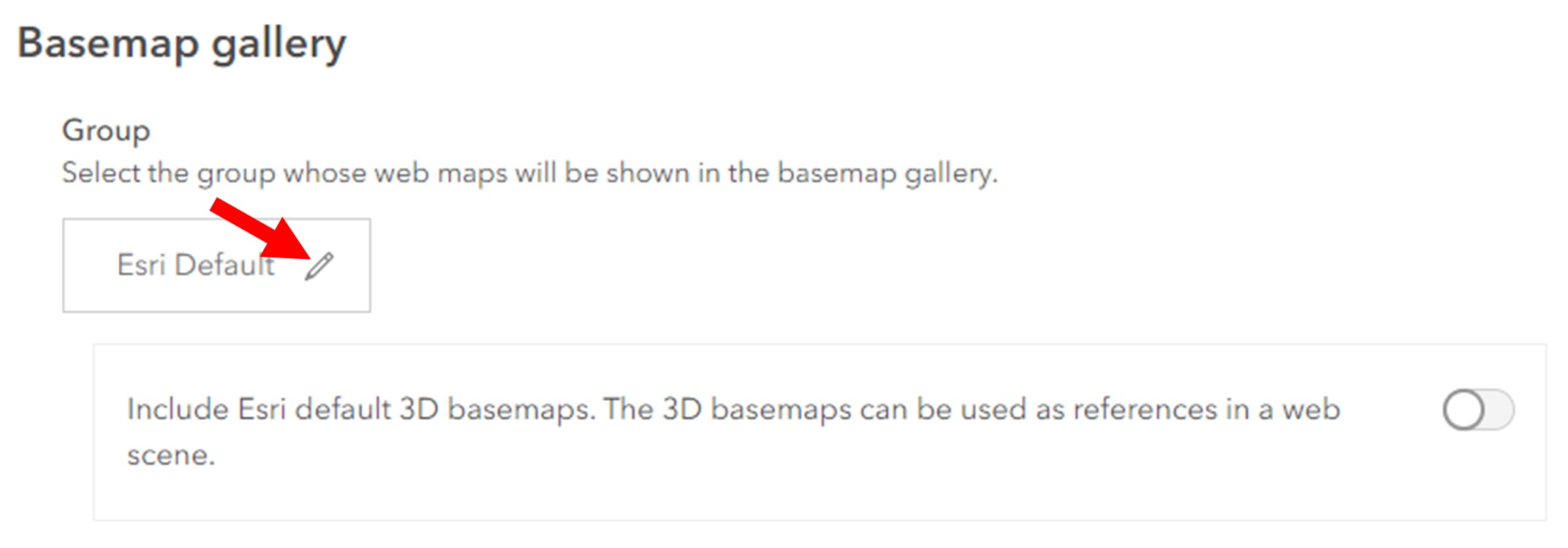
- You should now see the Community Map of Canada vector basemaps as part of your basemap options in ArcGIS Online and ArcGIS Pro.
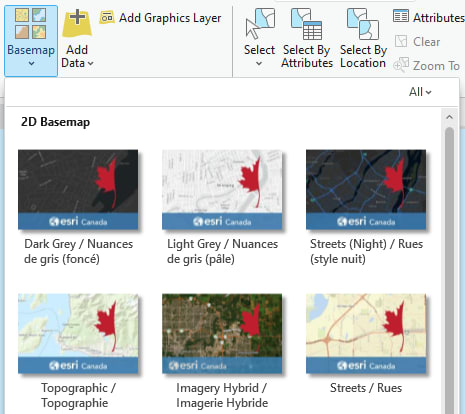
Create a custom basemap gallery with the Community Map of Canada basemaps
- Log in as an Administrator to ArcGIS Online and select “+ Create groups” from the “Groups” tab.

- Complete group details, such as the name, summary, tags and an optional thumbnail.
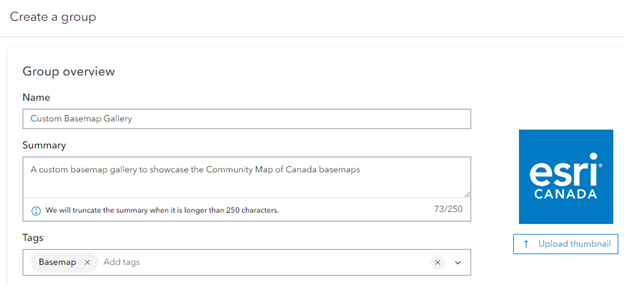
- Under “Group membership,” ensure that “Everyone (public)” is selected and then save the group.
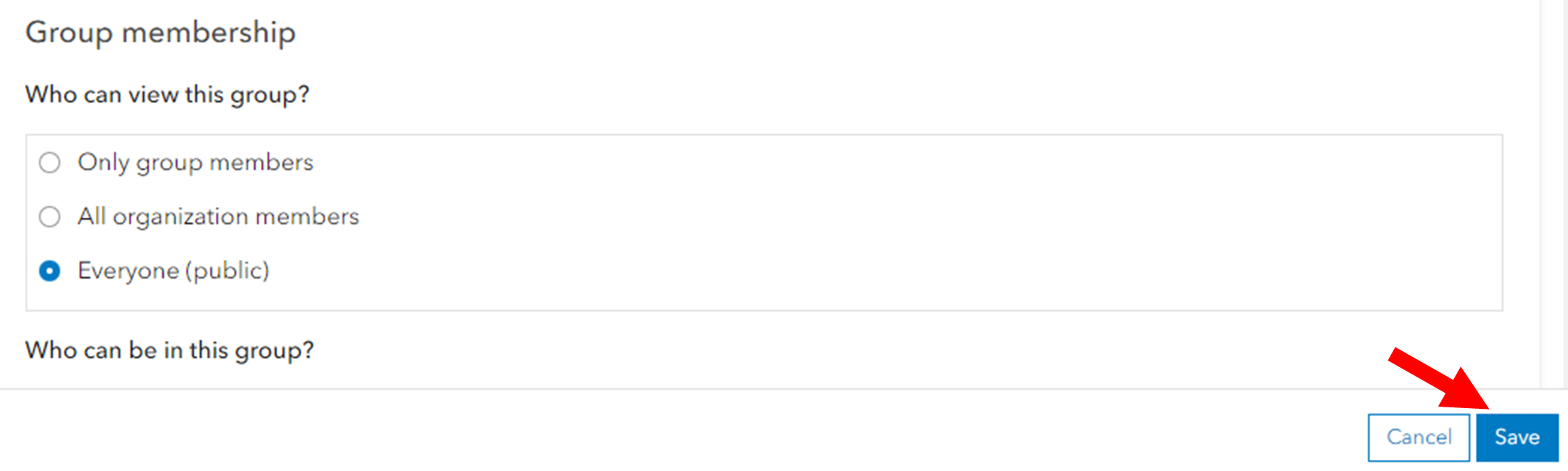
- Navigate to the Group's Item Details page.
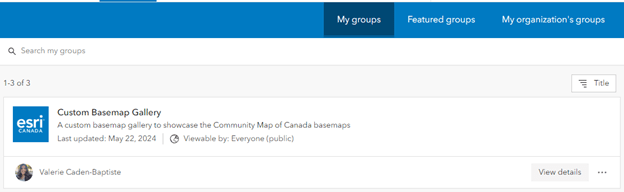
- Click “Add items to group.”
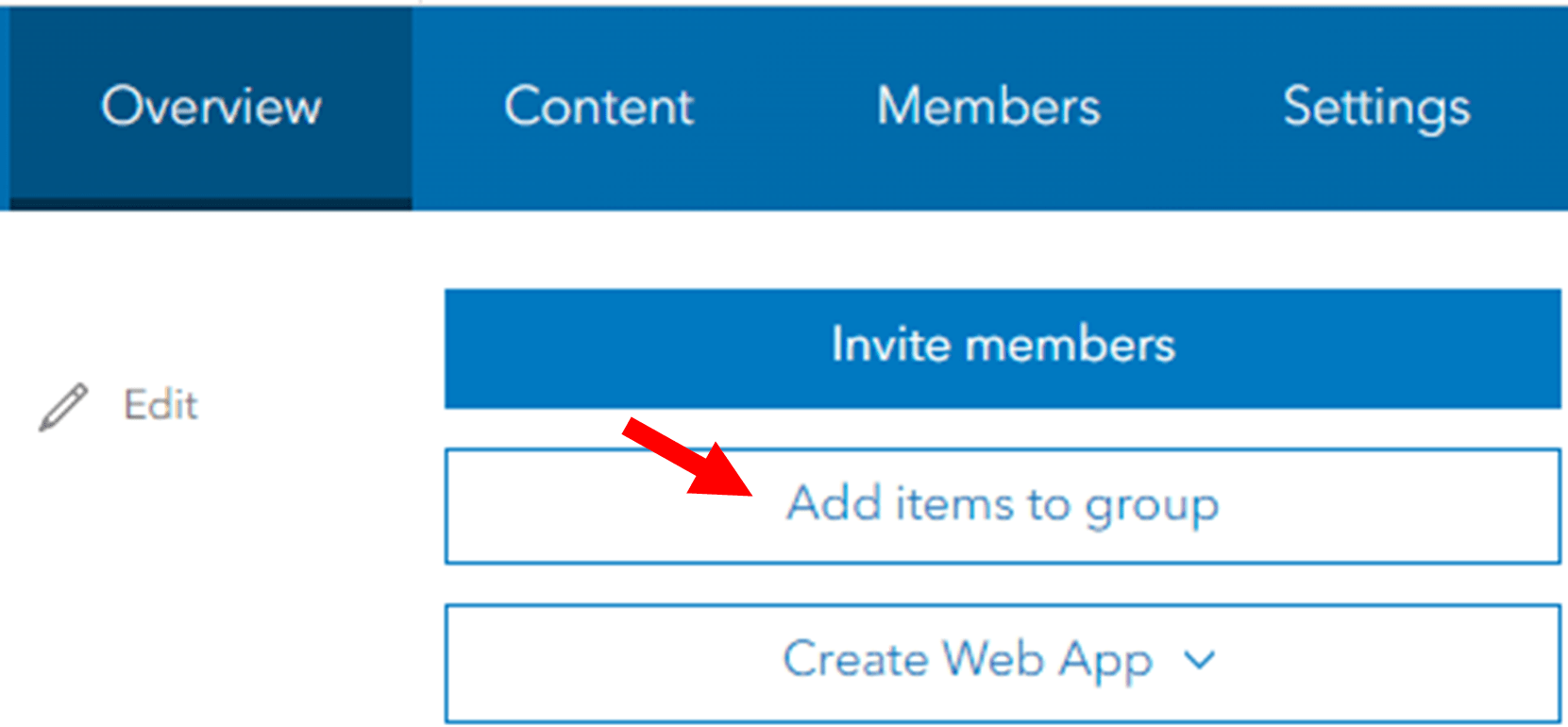
- In the left dropdown menu, select the “Living Atlas.” In the Search Bar, enter “Community Map of Canada,” then click the filter button and add filters on the left side for:
- Item type: Maps
- Status: Authoritative
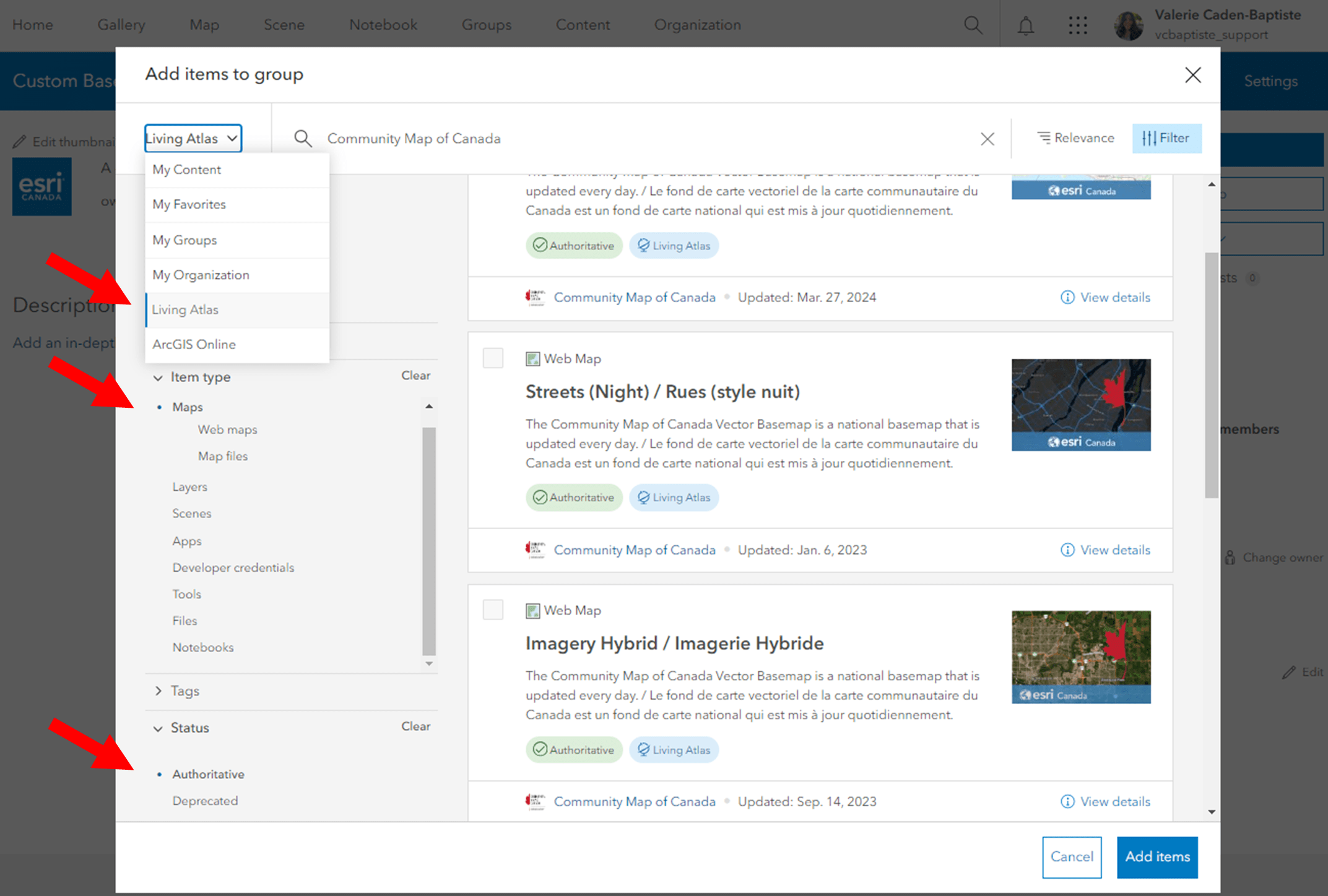
- The six standard styles of the Community Basemap of Canada should now be visible. Select all six web maps and click “Add items” to add them to your group.
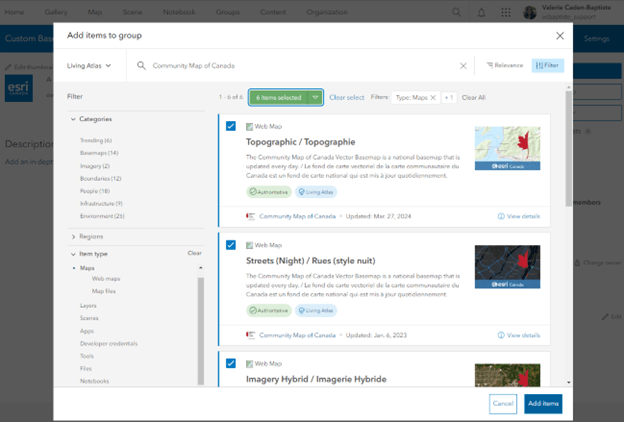
- Navigate back to your Organization settings and click “Map” on the side of the page.
- Click the Edit button in the “Basemap gallery” to open the Group drop-down menu and select the group you created with the six styles of the Community Map of Canada Basemap.
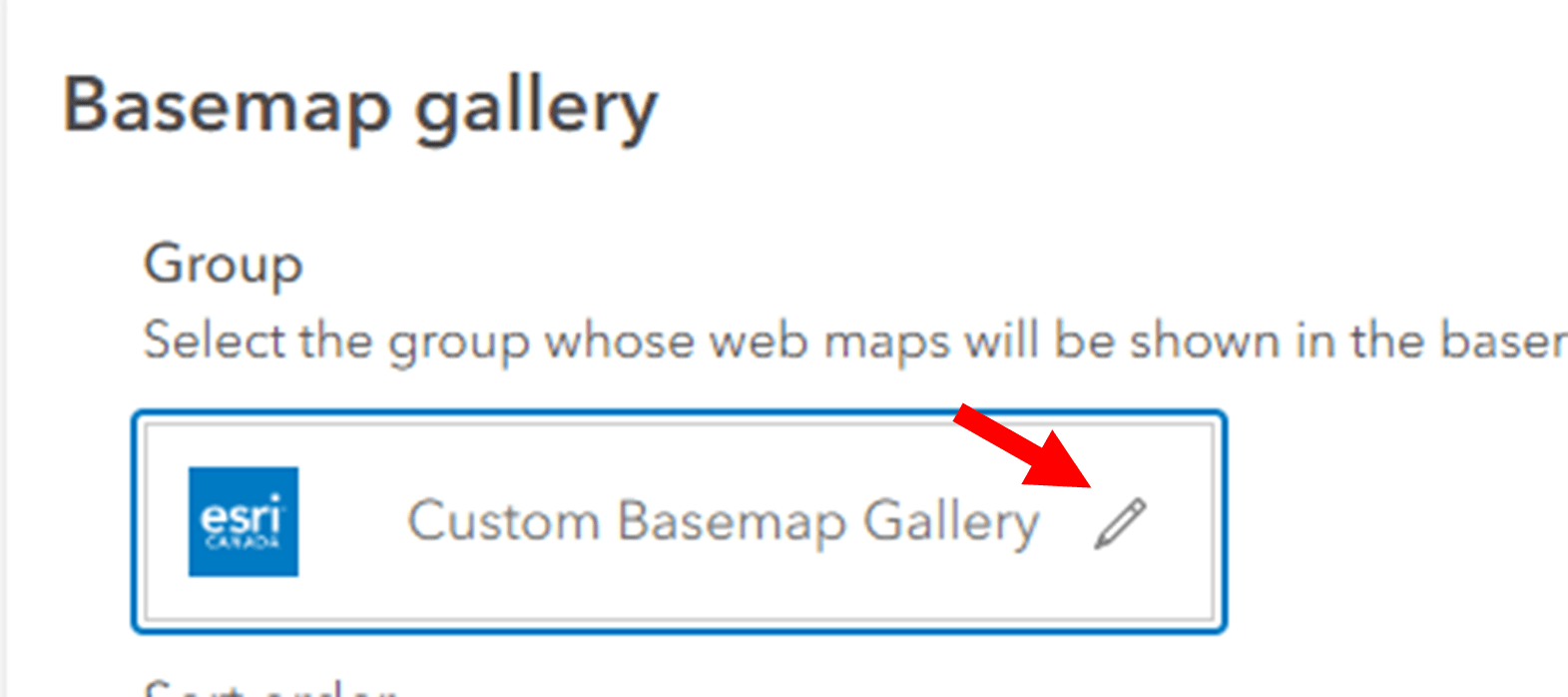
- If required, click “Share basemaps” to also share the existing Esri default basemaps to your group.
- You should now see the Community Map of Canada Basemaps as part of your basemap options in ArcGIS Online and ArcGIS Pro.
You can also manually add each of the basemap styles to your custom basemap group by navigating to the “Item Details” page for each item, clicking “Share,” “Edit group sharing,” and then selecting your group. A GeoSnap was created to accompany this blog which showcases this alternative approach and it can be viewed here.
You are now ready to use the Community Map of Canada basemap for all your mapping needs! For more information on the Community Map of Canada, please visit our website. If you would like more information about participating in the Community Maps Program, please fill out this form or contact us via email.
Resources – Community Map of Canada Vector Basemap Styles