What’s new in eCommerce at Esri Canada: ArcGIS Enterprise user types
What’s the most convenient way for Canadians to purchase ArcGIS Pro, associated extensions, ArcGIS Online user types, credits and premium apps—and, as of July 2024, ArcGIS Enterprise user types? It’s the Esri Canada Store. Discover purchasing options and new Store features.
Buy ArcGIS Enterprise user type licenses anytime on the Esri Canada Store
Picture this: you’re working overnight on an urgent GIS or field mobility project, and you find yourself in need of more ArcGIS Enterprise user types. No time to wait for the morning and put in the request through Esri Canada Customer Care. What to do?
Get the Enterprise user types you need, as and when you need them, by purchasing online through the Esri Canada Store. Whether you need a Creator, Professional or Professional Plus user type, the option is available to you and your organization.
New Store Purchases landing page in My Esri makes it easier for you to navigate your purchases
If you’ve got an ArcGIS for Personal Use or ArcGIS for Student Use license, it’s now easier than ever for you to navigate your purchases thanks to the new Store Purchases landing page. See everything in one simplified view.
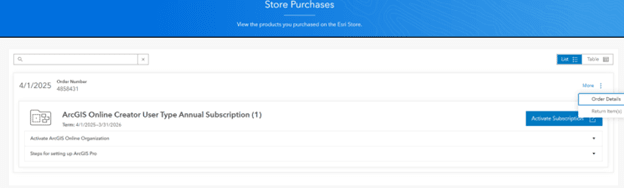
As an ArcGIS for Personal Use or ArcGIS for Student Use license holder, easily view your purchases, activate subscriptions or make returns on the new Store Purchases landing page in My Esri.
Don’t forget! The Esri Canada Store has lots of payment options
Authorization to Invoice
The Esri Canada Store also gives you the ability to request to be invoiced upon placing your online order. No need to wait to get the geospatial software you need: get what you need now and pay later.

Using the Esri Canada Store’s Authorization to Invoice payment option is as easy as selecting “Authorization to Invoice” on the Order Information page, then entering your contact information.
If your organization already has purchase order authorization, using the Authorization to Invoice option is simple:
- Access the Esri Canada Store.
- Click the “Buy Now” button(s) associated with the product(s) you’d like to purchase to add to your cart.
- Begin the checkout process.
- When choosing a payment option, select “Authorization to Invoice” and provide your contact information.
- Check out as normal.
- Get started with your purchase!
When you choose Authorization to Invoice, your order will be fulfilled immediately. Esri Canada will then send you an invoice, which can be paid using credit card, electronic funds transfer or cheque. Orders made in this way are subject to the same payment terms as offline purchases.
Please note that orders large enough to require additional internal approval and being placed using non-credit-card options close to the end of the business day or after hours will be processed online the following business day. You must be representing a Canadian company, not purchasing as an individual. The option to buy online using Authorization to Invoice is currently applicable to ArcGIS Online and ArcGIS Enterprise user types, credits, ArcGIS Pro, associated extensions and premium apps.
Purchase order or sales proposal acceptance
If your organization already has purchase order authorization, using purchase order options at the Esri Canada Store is simple.
- Check with your organization’s My Esri administrator whether you’re authorized to submit purchase orders via the Esri Canada Store.
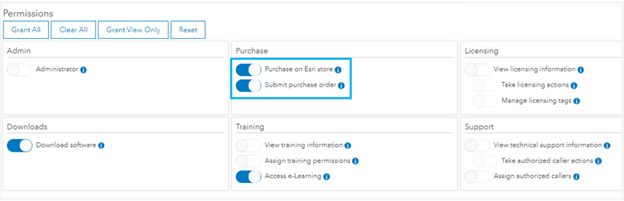
Before you head to the Esri Canada Store to make your purchase, be sure to check whether authorization to submit purchase orders is turned on in My Esri.
- Once this permission is turned on in My Esri, use your account to access the Esri Canada Store and use purchase orders or sales proposal acceptance when checking out.
Your order will be fulfilled immediately. Esri Canada will then send you an invoice, which can be paid using credit card, electronic funds transfer or cheque. Orders made in this way are subject to the same payment terms as offline purchases.
Please note that to buy with a purchase order or sales proposal acceptance, you must be representing a Canadian company, not purchasing as an individual. The option to buy online using these options is currently applicable to ArcGIS Online and ArcGIS Enterprise user types, credits, ArcGIS Pro, associated extensions and premium apps. Some items are currently not available in the Esri Canada Store. For these and other items, you still have the option to order through traditional channels.
Visit the Esri Canada Store now to see the newly available Enterprise user types, our various purchase options and all your favourite Esri products.